Step 1: Adding items to your CHAPCHAP cart
Each item is presented with a product sheet detailing its characteristics (photos, zoom, composition, etc.) and accessible via the different sections of the online store.
To add an item to your basket, go to its page. Then select the desired size and/or color and click on “Add to my cart”. The shopping cart, located at the top right of the screen, will inform you of the number of items it contains.
You can then finalize your order or continue shopping online.
Step 2: Validation of your basket
To finalize your order, you must validate your basket.
When you hover your mouse over your cart, a mini drop-down menu summarizes all your additions. Click "Order" to access your order summary page. You can then change the size and quantity of the items you have selected.
Participation in delivery costs is indicated. You can change the delivery city to simulate the amount of delivery costs that you will be charged.
If you have an advantage code, you can enter it to benefit from your advantage.
The total amount of VAT on the products as well as the contribution to delivery costs are also specified. Click on “Confirm your order” to save your basket and continue your order.
Step 3: Identification as a customer or guest
If you are not yet a CHAPCHAP customer, you must create an account to add all the necessary information (last name, first name, billing and delivery address, contact details) or log in quickly via Facebook or Google Connect.
If you have already placed an order on CHAPCHAP, you have a customer account. Log in using your email address and password. This way, you will not need to fill in your delivery and billing details again. However, you can add new contact details if necessary.
You can also place an order as a guest, without creating an account. However, you will not be able to find the information relating to your order in a customer area.
Step 4: entering your delivery and billing details and choosing the payment method
You now arrive at an entry form for your delivery and billing details.
A first form is intended for your delivery details. Be sure to fill out the fields accurately as they will be used by your carrier of choice to ship your order. Fields marked with an asterisk are required.
If you wish to be delivered to a company, do not forget to enter the name of the company in the "company" field.
By default, billing details will be the same as shipping details, but you can choose a different billing address. Check the option to fill out a new form.
Then, choose your delivery method: delivery costs will be calculated based on the selected method. We tell you the expected date of receipt for each delivery method.
Then select the payment method to pay for your order.
Check all your order information using the summary at the top right of your screen. You can modify the contents of your basket as well as your delivery and billing details at any time.
After validating your information, you will be redirected to the secure payment screen of our payment partner Hipay.
Step 5: secure payment
Then you access the secure payment screen of our partner Hipay.
There are fields available to enter your credit card number, expiration date, and the three-digit security code on the back of your card. If you are using an American Express card, you will need to enter four numbers.
If your payment is accepted, you will be redirected to an order confirmation screen on our site.
If your payment is declined, you have up to three attempts to re-enter your bank details. After the third attempt, you will be redirected to our site with a message indicating that your payment has been declined. Please contact our customer service to learn more about the reasons for refusal and find a solution to finalize your order.
Step 6: shipping your order
Once your payment is accepted, you will receive an order confirmation email within a few minutes. Keep this email, it contains the details of your order, your delivery and billing information, the estimated delivery date as well as the amount you paid online.
Your invoice will only be issued once your order has been prepared by our logistics center. When preparation is complete, you will receive a new email informing you that your order is being shipped.



















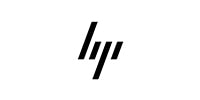









Reviews
Clear filtersThere are no reviews yet.